ziglog
우테코 Lv1 Calculator PR로그
February 15, 2021 • ☕️ 3 min read
우테코 Lv1 Calculator PR로그
cypress
-
context()-describe()와 동일한mocha메소드이다. -
test case의 상당 부분은 함수화 가능하다.
-
함수 내부에
cy메소드를 사용할 수 있다.const calculationTest = (num1, operator, num2, expectedResult) => { numberClick(num1); cy.get('.operation').contains(`${operator}`).click(); numberClick(num2); cy.get('.operation').contains('=').click(); ... } -
random으로 값을 입력하지 말고 상황에 따라 test 쪼개기
-
alert 등 window 메소드는
stub사용하기 -
값이 ‘1’이고 class가 ‘digit’인 element를 구하는 코드
cy.get(".digits").contains("1");
javascript
-
setEventListener: addEventListener 함수들을 묶는 함수의 이름으로 적당한 것 같다. -
예외 케이스 더 많이 생각하기! 🙄
-
MVC 패턴 고려하기
-
Number.isNaN -
사칙연산을 객체로 다루는 방법
const operations = { "+": (a, b) => a + b, "-": (a, b) => a - b, "*": (a, b) => a * b, "/": (a, b) => a / b, }; -
출력 형식이 복잡할 때는
this.formatTotal(this.total);과 같은 방식으로 메소드를 분리하는 방법도 있다. -
dom을 가져오는 변수명 앞에는
$붙이기const $calculator = document.querySelector(".calculator"); -
class형 컴포넌트에서
thisbinding 주의하기this.$.digits.addEventListener("click", this.onClickDigit.bind(this)); -
특정 범위 안의 random number 구하기
function getRandomInput(max, min) { min = Math.ceil(min); max = Math.floor(max); return String(Math.floor(Math.random() * (max - min) + min)); } -
CustomEvent()- click, change, submit 등의 이벤트와 마찬가지로 CustomEvent를 생성해서 사용할 수 있다! 넘나 신기하다. -
🙄 Web Worker? - https://developer.mozilla.org/ko/docs/Web/API/Web_Workers_API
-
DOM의 classList에 add, remove하는 방식 생각하기
Ref https://im-developer.tistory.com/190
JSDoc
javascript 애플리케이션이나 라이브러리의 API를 문서화해준다. 소스코드 파일에 주석을 달기 위해 사용되는 마크업 언어라고 할 수 있다.
기본적인 문법은 /** ~ **/를 사용하는 것이다.
/** This is a description of the foo function. */
function foo() {}JSDog tag를 활용할 수도 있다.
/**
* Represents a book.
* @constructor
*/
function Book(title, author) {}npm으로 jsdoc을 install한 후, docdash 등의 테마를 설정할 수도 있다.
npm i --save-dev jsdoc
npm install docdashjsdoc도 뭔가 개별 설정이 필요하다 😬 어디선가 줍줍해 온 코드 복붙
// jsdoc.conf
{
"source": {
"include": "./index.js",
"includePattern": ".js$"
},
"plugins": [
"plugins/markdown"
],
"opts": {
"template": "node_modules/docdash",
"encoding": "utf8",
"destination": "./docs",
"recurse": true,
"verbose": true
},
"templates": {
"cleverLinks": false,
"monospaceLinks": false,
"default": {
"outputSourceFiles": false
},
"docdash": {
"static": false,
"sort": true
}
}
}설정이 완료되면 아래 커맨드로 HTML로 구성된 웹사이트를 확인하면 된다.
jsdoc [file].js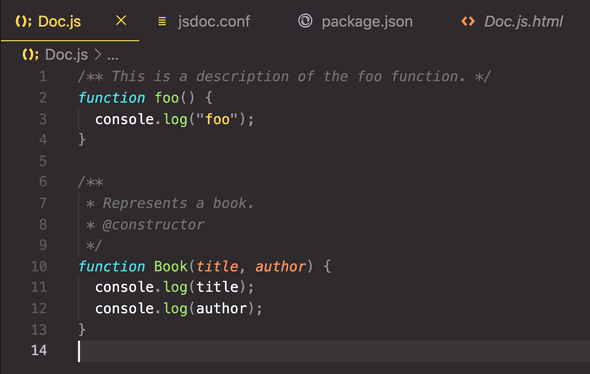
이렇게 코드를 임시로 쳐줬더니
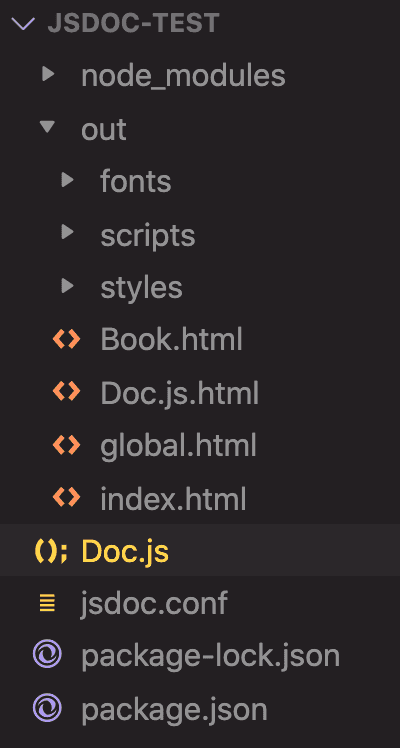
이런 새로운 디렉토리, 파일들과 함께
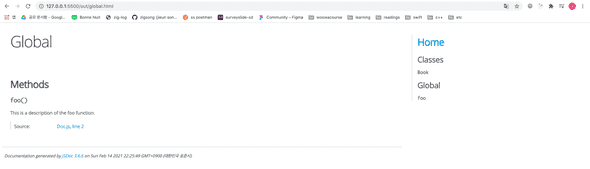
이런 html 페이지가 생겼다! 😮 신기하다.
🙄 jsdoc을 global로 설치하면 잡다한 설정을 줄일 수 있다.
npm install -g jsdocjsdoc의 자세한 문법들은 공식 문서를 참조하도록 하자.
Ref https://jsdoc.app/about-getting-started.html https://okayoon.tistory.com/entry/JSDoc를-사용해서-Javasript-문서화해보자
